


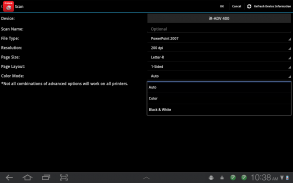
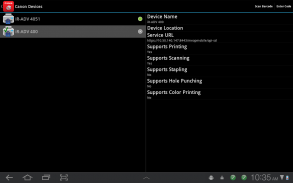
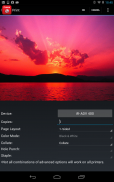
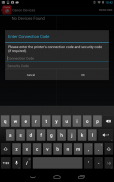
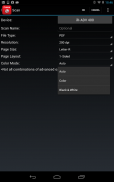
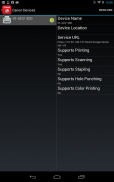
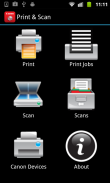

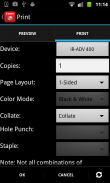
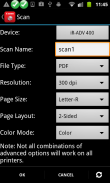
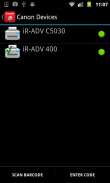
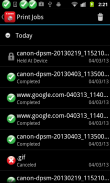
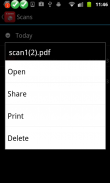
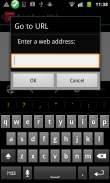
Direct Print & Scan for Mobile

Descrizione di Direct Print & Scan for Mobile
BY DOWNLOADING OR USING THE CANON DIRECT PRINT AND SCAN FOR MOBILE APPLICATION, YOU ACCEPT THE TERMS OF THE END USER LICENSE AGREEMENT ("EULA") ACCESSIBLE VIA THE LINK SET FORTH BELOW. IF YOU DO NOT ACCEPT THE TERMS OF THE EULA, YOU DO NOT HAVE THE RIGHTS TO AND MUST NOT DOWNLOAD OR USE THE CANON DIRECT PRINT AND SCAN FOR MOBILE APPLICATION.
http://bit.ly/14u7M4R
Canon’s app allows users to print files (emails, PDFs, TXT, TIFF, JPG, and Photos) directly from their Android tablets and phones to Canon imageRUNNER/imageRUNNER ADVANCE MFPs and certain MEAP-enabled imageRUNNER LBPs***. Users can also scan hard copy documents to their Android tablets and phones.****
NOTES:
***The Direct Print and Scan for Mobile MEAP application (a Canon accessory) must be purchased and installed on the Canon imageRUNNER / imageRUNNER ADVANCE multi-function device.
***The Direct Print and Scan for Mobile MEAP application is available for purchase through Authorized Canon Dealers in the United States and Canada ONLY.
***The Direct Print and Scan for Mobile app is not compatible with PIXMA, SELPHY, or imageCLASS printers.
****imageRUNNER LBP devices do not support the scan functionality.
How to use the Application:
-----------------------
1) Contact your Authorized Canon Dealer to install the Direct Print and Scan for Mobile MEAP application on your Canon imageRUNNER / imageRUNNER ADVANCE MFP/imageRUNNER LBP.
2) Download the Direct Print and Scan for Mobile app to your Android tablet or phone.
3) Walk up to your Canon imageRUNNER/imageRUNNER ADVANCE MFP and select the Print & Scan menu icon
4) QR Code will display. A 9 digit Connection Code will also be display alongside the QR code.
• The Connection Code supports the manual entry of imageRUNNER / imageRUNNER ADVANCE devices for non-camera tablets and phones.
5) Open the Direct Print and Scan for Mobile app on your Android tablet or phone.
6) At the Main Menu, look for the Canon Devices menu option.
7) Select Scan QR Code or Enter a Connection Code.
8) Scan QR Code selected:
• QR barcode scanner displays.
• Place your Android Tablet or phone over the QR Code.
• Your Android tablet or phone automatically scans the barcode.
• Canon MFP device is added to the Canon Devices list after the QR code has been successfully read by your Android tablet or phone.
8A) Enter Connection Code selected:
• Enter the Connection Code on the Print & Scan screen.
• Connection Code can be entered in uppercase or lowercase.
• Select OK to add the Canon MFP.
• If the entered code is valid, the Canon MFP is added to the Canon Devices list.
9) You are now ready to use the Canon Direct Print and Scan for Mobile application to print email attachments, saved files, and files from other applications that are PDF, TXT, TIFF, and JPG.
10) To learn more about how to the app, more information about the app is available on the Canon U.S.A. website at http://www.usa.canon.com/cusa/office/products/software/mobile_printing/direct_print_and_scan_for_mobile#Overview
Supported Models:
imageRUNNER ADVANCE Color:
iR ADV C2030/C2020
iR ADV C2230/C2225
iR ADV C5051/C5045/C5035/C5030
iR ADV C5255/C5250/C5240/C5230
iR ADV C7065/C7055
iR ADV C7270/C7260
iR ADV C9075 PRO/C9065 PRO
iR ADV C9280 PRO/C9270 PRO
imageRUNNER ADVANCE Monochrome:
iR ADV 4051/4045/4035/4025
iR ADV 4251/4245/4235/4225
iR ADV 6075/6065/6055
iR ADV 6275/6265/6255
iR ADV 8105/8095/8085
iR ADV 8295/8285/8205
iR ADV 500iF/400iF
imageRUNNER Monochrome:
iR 3245/3245i
iR 3235/3235i
iR 3230
iR 3225
imageRUNNER Color Desktop Laser Beam Printers:
Color imageRUNNER LBP 5480
Color imageRUNNER LBP 5280
imageRUNNER Monochrome Desktop Laser Beam Printers:
imageRUNNER 3580
imageRUNNER 3480
Supported Print Formats:
PDF
TXT
TIFF
JPG
Supported Scan Options:
Color Mode
Resolution
Page Size
Document/File Type
Page Layout
Supported Scan Formats:
PDF
JPEG
TIFF
XPS
PPTX
</div> <div jsname="WJz9Hc" style="display:none">SCARICANDO O UTILIZZANDO IL STAMPA DIRETTA CANON e scansione per cellulari, ACCETTAZIONE DEI TERMINI DEL CONTRATTO DI LICENZA PER UTENTE FINALE ("EULA") accessibile tramite il link di seguito indicate. SE NON SI ACCETTANO I TERMINI DEL CONTRATTO, NON hanno il diritto di E NON DEVE SCARICARE O UTILIZZARE IL STAMPA DIRETTA CANON e scansione per cellulari.
http://bit.ly/14u7M4R
App di Canon consente agli utenti di stampare i file (e-mail, PDF, TXT, TIFF, JPG, e foto) direttamente dal proprio tablet Android e telefoni a Canon imageRUNNER / imageRUNNER ADVANCE MFP e alcuni LBPs imageRUNNER MEAP abilitati ***. Gli utenti possono anche eseguire la scansione di documenti cartacei per le compresse e telefoni Android. ****
NOTE:
*** Il Direct Print and Scan for Mobile applicazioni MEAP (un accessorio Canon) devono essere acquistati e installati sul dispositivo multifunzione Canon imageRUNNER / imageRUNNER ADVANCE.
*** Il Direct Print and Scan for Mobile applicazioni MEAP è disponibile per l'acquisto tramite Autorizzato Canon concessionari negli Stati Uniti e in Canada.
*** Il Direct Print and Scan per Mobile app non è compatibile con le stampanti PIXMA, SELPHY, o imageCLASS.
**** Dispositivi imageRUNNER LBP non supportano la funzionalità di scansione.
Come utilizzare l'applicazione:
-----------------------
1) Contattare il rivenditore autorizzato Canon per installare il Direct Print e Scan for Mobile applicazioni MEAP sul tuo Canon imageRUNNER / imageRUNNER ADVANCE MFP / imageRUNNER LBP.
2) Scaricare il Direct Print e Scan for Mobile app per il vostro tablet Android o un telefono.
3) A piedi fino al vostro Canon imageRUNNER / imageRUNNER ADVANCE MFP e selezionare il menu icona Print & Scan
4) Codice a barre verrà visualizzato. Un codice di collegamento a 9 cifre sarà anche esposizione accanto al codice QR.
• Il codice di connessione supporta l'inserimento manuale dei dispositivi ADVANCE imageRUNNER / imageRUNNER per tablet e telefoni non-fotocamera.
5) Aprire il Direct Print e Scan for Mobile app sul vostro tablet Android o un telefono.
6) Nel menu principale, cercare l'opzione di menu Devices Canon.
7) Selezionare Scan QR Code oppure immettere un codice di connessione.
8) Scan QR Code selezionato:
• visualizza scanner di codici a barre QR.
• Posizionare il Tablet Android o telefono sopra il codice QR.
• Il vostro tablet Android o un telefono analizza automaticamente il codice a barre.
• dispositivo Canon MFP è aggiunto all'elenco dei dispositivi Canon dopo che il codice QR è stato letto con successo dal vostro tablet Android o un telefono.
8A) Inserisci il codice di connessione selezionato:
• Inserire il codice di connessione sullo schermo del Print & Scan.
• Codice di collegamento può essere inserito in maiuscolo o minuscolo.
• Selezionare OK per aggiungere il Canon MFP.
• Se il codice inserito è valido, la Canon MFP è aggiunto all'elenco dei dispositivi Canon.
9) Si è ora pronti per utilizzare il Direct Print Canon e scansione per l'applicazione mobile per stampare allegati e-mail, file e file salvati da altre applicazioni che sono in formato PDF, TXT, TIFF e JPG.
10) Per saperne di più su come l'applicazione, ulteriori informazioni sulla app è disponibile sul sito Canon USA a http://www.usa.canon.com/cusa/office/products/software/mobile_printing/direct_print_and_scan_for_mobile#Overview
Modelli di sostegno:
imageRUNNER ADVANCE Colore:
iR ADV C2030 / C2020
iR ADV C2230 / C2225
iR ADV C5051 / C5045 / C5035 / C5030
iR ADV C5255 / C5250 / C5240 / C5230
iR ADV C7065 / C7055
iR ADV C7270 / C7260
iR ADV C9075 PRO / PRO C9065
iR ADV C9280 PRO / PRO C9270
imageRUNNER ADVANCE Monocromatico:
iR ADV 4051/4045/4035/4025
iR ADV 4251/4245/4235/4225
iR ADV 6075/6065/6055
iR ADV 6275/6265/6255
iR ADV 8105/8095/8085
iR ADV 8295/8285/8205
iR ADV 500iF / 400iF
imageRUNNER Monocromatico:
iR 3245 / 3245i
iR 3235 / 3235i
iR 3230
iR 3225
imageRUNNER Colore Desktop Stampanti laser Larghezza:
Colore imageRUNNER LBP 5480
Colore imageRUNNER LBP 5280
imageRUNNER monocromatica desktop Stampanti laser Larghezza:
imageRUNNER 3580
imageRUNNER 3480
Formati di stampa supportati:
PDF
TXT
TIFF
JPG
Opzioni di scansione supportati:
Modo colore
Risoluzione
Formato pagina
Documento / Tipo di file
Layout di pagina
Formati di scansione supportati:
PDF
JPEG
TIFF
XPS
PPTX</div> <div class="show-more-end">
























